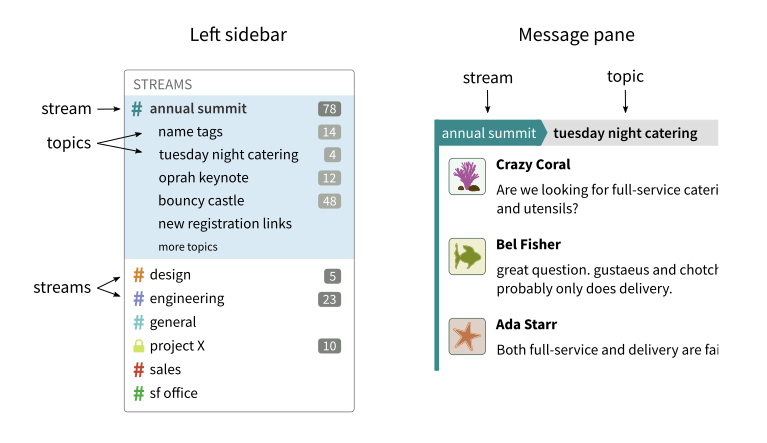Getting started with Zulip
Welcome to Zulip! This page guides you through getting started using
Zulip. If you are setting up a new organization, you may also want to
check out our guide for setting up a new Zulip
organization.
Mastering Zulip can take a bit of time, but once you get the hang of
it, you'll never want to use a different team chat app!
Set up your account
If this is your first time using Zulip, we recommend starting with the web
or desktop experience to set up your account and get oriented.
Learn about Zulip topics
In Zulip, streams determine who gets a message. Topics tell you what the
message is about.
Topics are light-weight subjects, very similar to the subject line of an email.
Like in email or a forum, messages about the same topic are shown together as a
conversational thread. Here is what it looks like in Zulip.
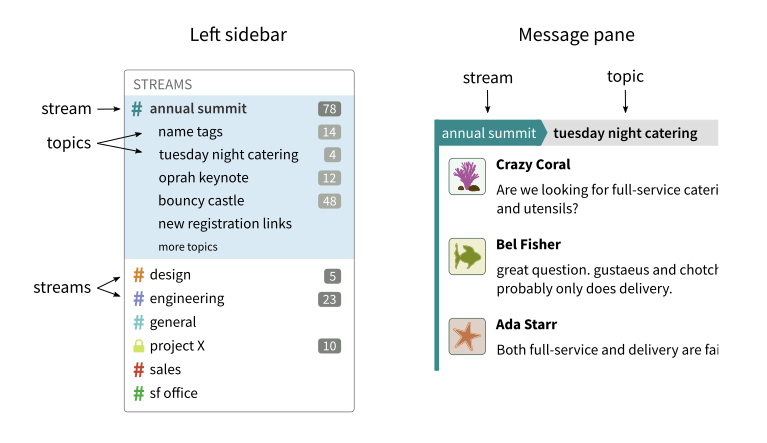
Topics are one of the most wonderful aspects of using Zulip:
- Lots of conversations can happen in the same stream at the same time, each in
its own topic. You never have to worry about interrupting — each
conversation has its own space.
- Conversations can last many hours or days, letting everyone respond in their
own time. Don't worry about replying long after a message is sent —
everyone will see your reply in context.
Check out Why Zulip to learn more about how Zulip's topic model
helps transform how your organization communicates.
Reading your messages
Like your email inbox, Zulip works best if you read it topic-by-topic.
Finding a topic to read
From Recent topics
Use the Recent topics view to get an overview of all the ongoing
conversations. This view is particularly useful for catching up on
messages sent while you were away.
- Instructions for all platforms
-
Open Recent topics from the left sidebar or by pressing the Esc key.
-
The filters at the top help you quickly find relevant
conversations. For example, select Participated to narrow to
the topics you have sent messages to.
From the list of streams
In the left sidebar, you can see the streams you are subscribed to, along with
unread message counts for each stream.
- Instructions for all platforms
-
Click on the name of a stream in the left sidebar. You will see a list of the
most recent unread topics in that stream.
-
The initially shown list of topics usually has what you need, but you can
click on "more topics" underneath to see additional topics.
Older topics disappear from the left sidebar, but you can always find them
by clicking “more topics” or by using search.
Reading topics
- Via recent topics
- Via left sidebar
-
Open Recent topics from the left sidebar or by pressing the Esc key.
-
Click on the name of a topic in the Topic column.
-
Read the topic, scrolling down with the mouse or by pressing Fn + ↓.
-
If the topic is not of interest, you can
mark all messages as read or do so by jumping
to the end using the End key.
-
You can then click on another topic in the left sidebar, use the n key to go to the
next unread topic, or go back to the Recent topics view.
-
Click on the name of a stream in the left sidebar. You will see a list of the
most recent unread topics in that stream.
-
Click on a topic in the left sidebar.
-
Read the topic, scrolling down with the mouse or by pressing Fn + ↓.
-
If the topic is not of interest, you can
mark all messages as read or do so by jumping
to the end using the End key.
-
Click on the next topic in the left sidebar, or use the n key to go to the
next unread topic.
-
To go to older unread topics, use the n key or click "more topics" to view.
Reading private messages
- Instructions for all platforms
-
Click on Private messages in the left sidebar.
-
Click on a conversation in the left sidebar under Private messages.
-
Read the conversation, scrolling down with the mouse or by pressing Fn + ↓.
-
If the conversation is not of interest, you can
mark all messages as read or do so by jumping
to the end using the End key.
-
Click on the next conversation in the left sidebar, or use the p key to go to the
next unread conversation.
-
To go to older unread conversations, use the p key or scroll down in the
Private messages section of the left sidebar to view.
Sending messages
When to start a new topic
To get the full benefits of Zulip's topic model, when starting a new
conversation, you should start a new topic!
Starting a topic is like a lighter weight version of giving your email a subject.
Topic names should be brief but specific, e.g.:
- Good topic names: "question about topics", "welcome Anna Smith!", "issue #1234"
- Not so good topic names: "question", "hi", "help", "this topic is about
a question I have about topics"
Don't overthink naming your topic. The first 2-3 words that come to mind
are probably fine!
How to start a new topic
- From a stream view
- From other views
-
Click the New topic button at the bottom of the Zulip window, or type c.
-
Enter a topic name. Auto-complete will provide suggestions for previously
used topics.
-
Press Tab or click on the compose box to compose your message.
-
Click Send, or use Enter or Ctrl + Enter (depending on whether
the Press Enter to send option is checked).
-
Click the New topic button at the bottom of the Zulip window, or type c.
-
Enter a stream name. Auto-complete will provide suggestions for streams you
can send to.
-
Enter a topic name. Auto-complete will provide suggestions for previously
used topics.
-
Press Tab or click on the compose box to compose your message.
-
Click Send, or use Enter or Ctrl + Enter (depending on whether
the Press Enter to send option is checked).
In Zulip, you can compose a message to a different place than the one you
are viewing. In this situation, the message feed will fade to indicate
what's going on.
Starting a new private thread
- Instructions for all platforms
-
Click the New private message button at the bottom of the Zulip window,
or type x.
-
Type the names of one or more recipients. Auto-complete will provide
suggestions for users you can message.
-
Press Tab or click on the compose box to compose your message.
-
Click Send, or use Enter or Ctrl + Enter (depending on whether
the Press Enter to send option is checked).
Rather than kicking off a group thread, consider starting the conversation in
a new topic to make it easier to browse later on.
Responding to an existing thread
To reply to an existing thread:
- Instructions for all platforms
-
Click the Message... button at the bottom of the Zulip window.
-
Press Tab or click on the compose box to compose your message.
-
Click Send, or use Enter or Ctrl + Enter (depending on whether
the Press Enter to send option is checked).
You can also reply by clicking on a message, or using r or Enter to reply
to the message in the blue box.
Messaging tips & tricks
Related articles